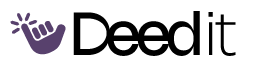Enable Loudness Equalization on Windows
This program guides you through the process of enabling Loudness Equalization in Windows sound settings.
Flexible Schedule
Badge
Program Modules
🔊
Configure Loudness Equalization
Step-by-step instructions to enable loudness equalization.
Open Sound Settings
OnceNavigate to Sound Settings (potentially through 'More Sound Settings' depending on your Windows version).
activitySign in to Schedule
Access Playback Device Properties
OnceGo to the Playback tab, select your audio output device, and click Properties.
activitySign in to Schedule
Enable Loudness Equalization Enhancement
OnceGo to the Enhancements tab and enable Loudness Equalization.
activitySign in to Schedule
Set Loudness Equalization to 'Short'
OnceClick on Loudness Equalization again, then Settings, and set the setting to 'Short'.
activitySign in to Schedule
What You'll Accomplish
- Understand how to navigate Windows sound settings.
- Enable and configure Loudness Equalization for improved audio experience.
Free for you
Full program access + updates